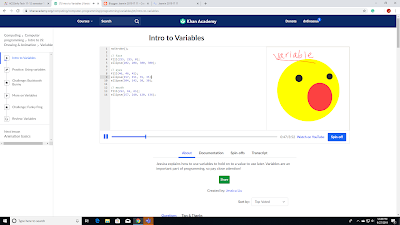Challenge #1
I learned Animation skills.
Using "draw=function" the picture is going to be drawn every second.
Challenge #2
Move the cloud to hide the sun.
Animate the clouds (moving away from the sun)
Animate the sun (getting bigger as the clouds move away)
Tomorrow, I'll be doing the "Shooting Star Project"